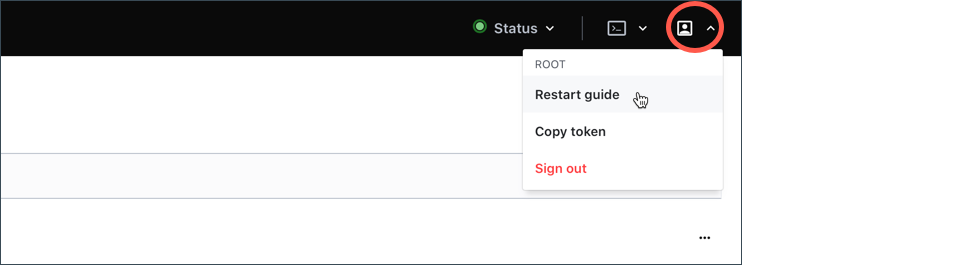Access Vault Server UI
Check you Vault Server IP
docker inspect -f '{{.Name}} - {{range .NetworkSettings.Networks}}{{.IPAddress}}{{end}}' $(docker ps -aq)
Access Vault using GUI
Launch a web browser, and enter http://IPADDRESS:8200/ui in the address.
The Vault server is uninitialized and sealed. Before continuing, the server's storage backend requires starting a cluster or joining a cluster.
1.Select Create a new Raft cluster and click Next.
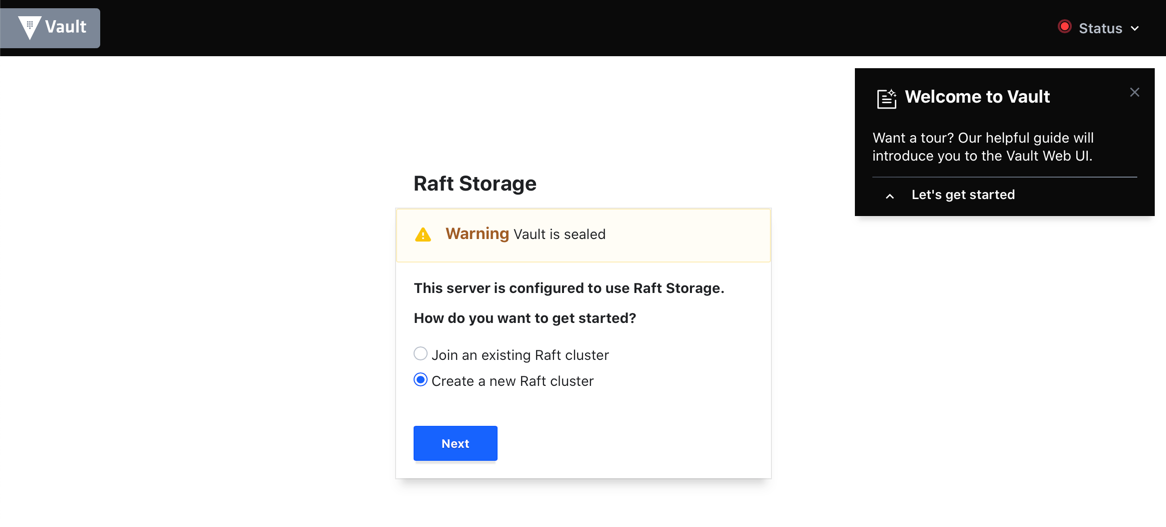
2. Enter 5 in the Key shares and 3 in the Key threshold text fields.
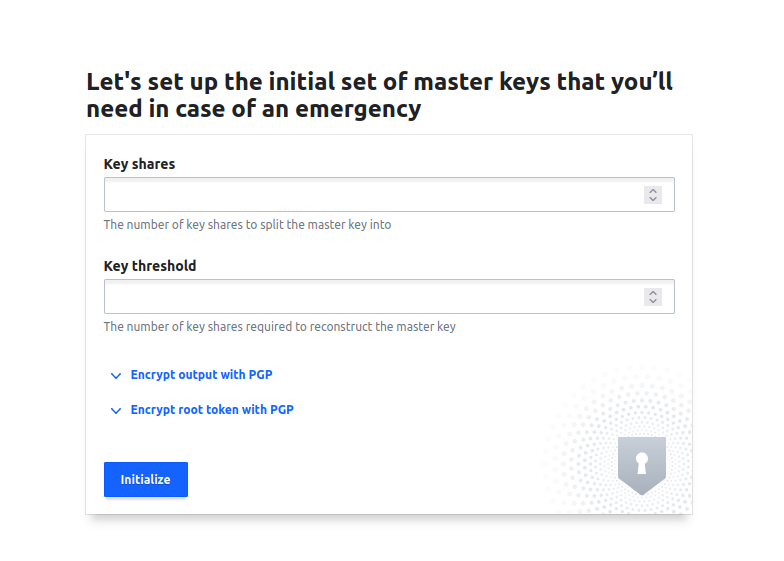
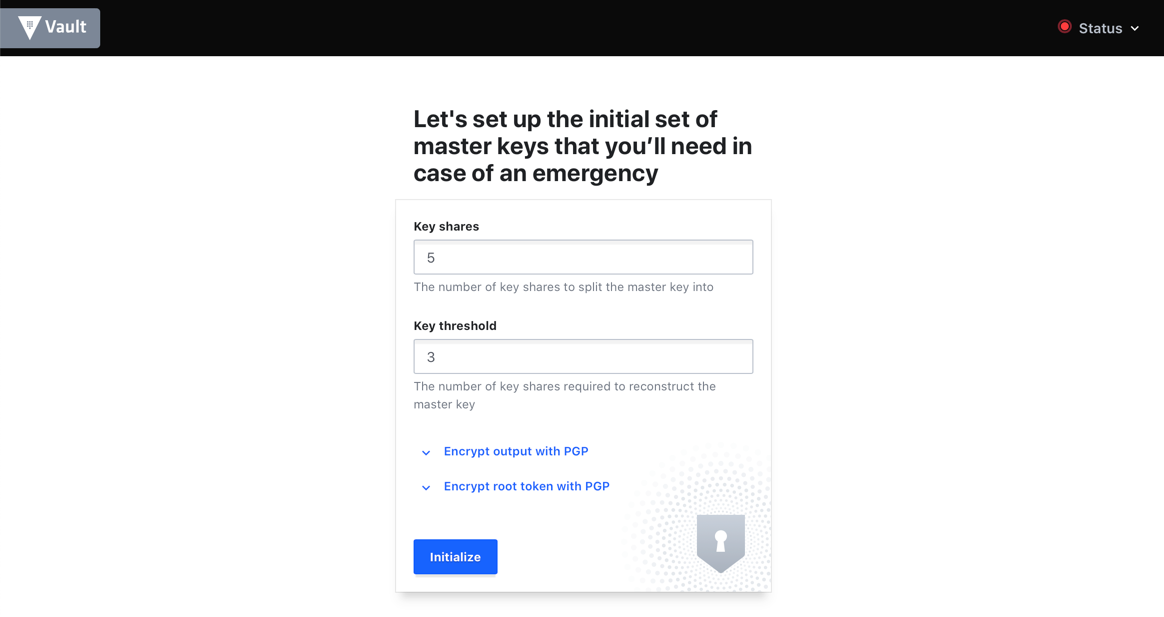
3. Click Initialize.
When the unseal keys are presented, scroll down to the bottom and select Download key. Save the generated unseal keys file to your computer.
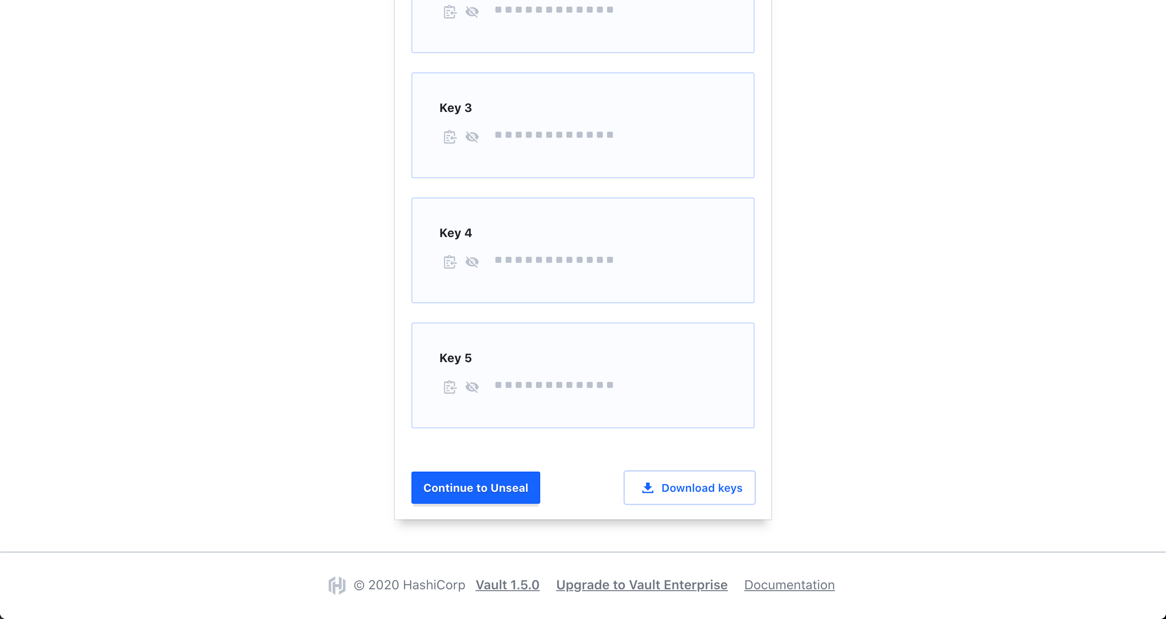
The unseal process requires these keys and the access requires the root token.
4. Click Continue to Unseal to proceed.
5. Open the downloaded file.
6. Copy one of the keys (not keys_base64) and enter it in the Master Key Portion field. Click Unseal to proceed
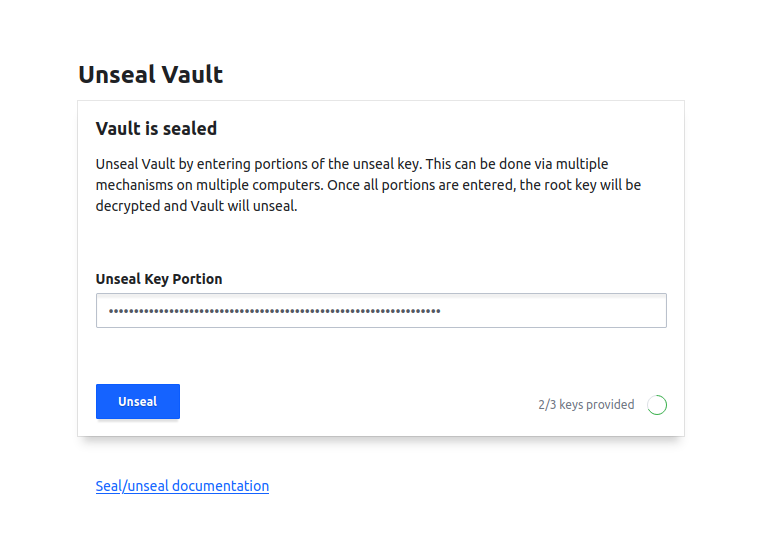
The Unseal status shows 1/3 keys provided.
7. Enter another key and click Unseal.
The Unseal status shows 2/3 keys provided.
8. Enter another key and click Unseal.
After 3 out of 5 unseal keys are entered, Vault is unsealed and is ready to operate.
9. Copy the root_token and enter its value in the Token field. Click Sign in.
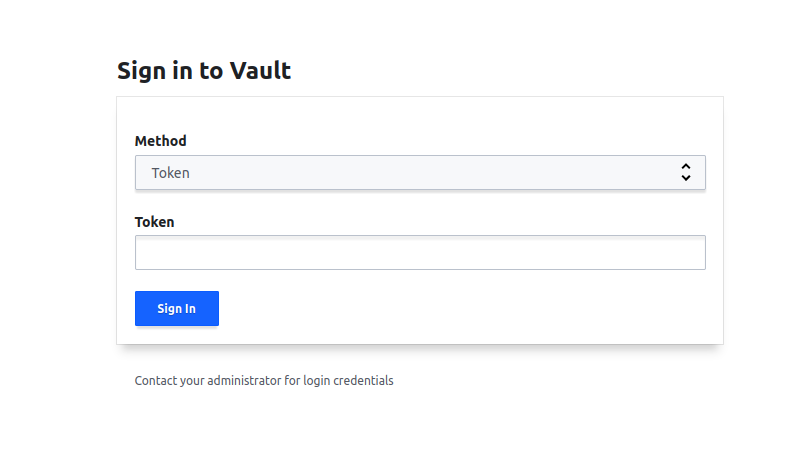
Web UI Wizard
10. Vault UI has a built-in tutorial to navigate you through the common steps to operate various Vault features.
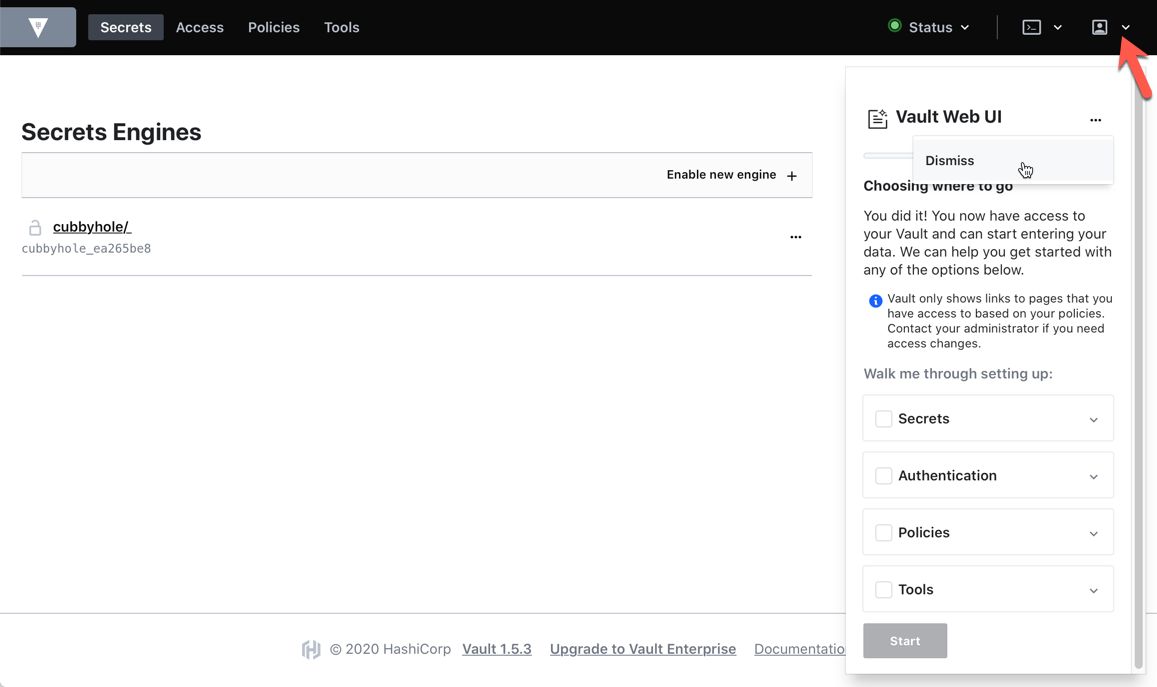
11. For now, click Dismiss to close it out. You can restart the guide later.